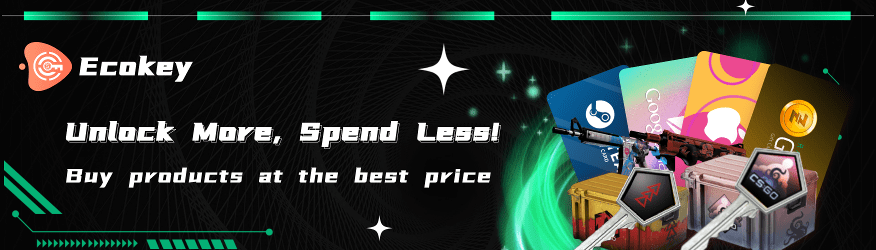How to Disable and Enable the Chat Box in CSGO?

Steps to Disable the Chat Box in CSGO
1.Open Settings: Launch CSGO and navigate to the settings menu.
2.Select Game Settings: Click on the “Game Settings” option.
3.Go to HUD Options: Within the game settings, find and select the “HUD Options” submenu.
4.Disable Chat Box: Look for the “Chat Box” option and set it to “Disabled.”
How to Communicate via Text Chat
1.Team Chat: Press the U key to type messages that only your team can see. This is useful for sharing strategies and coordinating with your team.
2.All Chat: Press the Y key to type messages that all players in the match can see. Use this sparingly, as it can reveal your intentions to the opposing team.
How to Communicate via Voice Chat
1.Open Settings: Go to the settings menu in CSGO.
2.Audio Settings: Navigate to the audio settings section.
3.Enable Voice: Set voice chat to “Push-to-Talk” to avoid background noise and unintended transmissions.
4.Use the K Key: Press the K key to activate your microphone and speak to your teammates.
Tips for Effective Communication
1.Be Clear and Concise: Whether you’re using text or voice chat, keep your messages clear and concise. Avoid unnecessary chatter.
2.Callouts: Use map-specific callouts to inform your team of enemy positions. Familiarize yourself with common callouts for each map.
3.Stay Calm: In stressful situations, it’s important to stay calm and provide useful information to your team. Panic can lead to miscommunication and mistakes.
4.Listen: Communication is a two-way street. Make sure to listen to your teammates and respond accordingly.
Conclusion
Top Picks

Operation Breakout Weapon Case
$74.81

Operation Broken Fang Case
$56.75 – $182.86

Dreams & Nightmares Case
$26.77 – $38.67