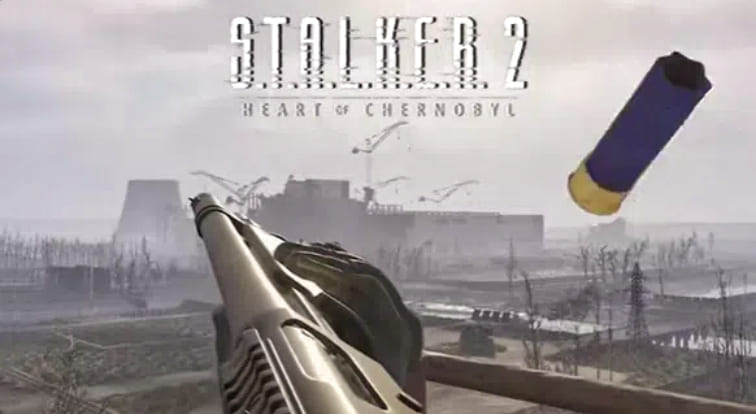How to Use CS2 Viewmodel Commands to Enhance Gameplay?
In the competitive realm of Counter-Strike 2 (CS2), every pixel on your screen could be a potential battlefield. For passionate players seeking the perfect setup, CS2 offers a canvas to paint your ideal gaming perspective. The right viewmodel commands can make the difference between a precise sniper shot and a missed opportunity.

Adjusting FoV and Viewmodel Settings with CS2 Viewmodel Commands
Imagine being able to adjust your field of view (FoV) like you would a telescope. CS2 viewmodel commands allow you to tweak your view and weapon position on the screen to suit your preferences.
Tweaking Field of View (FoV)
Using the viewmodel_fov command, you can set a value between 54 and 68 (default is 60) to adjust your field of view. A wider FoV helps you gather more battlefield information, while a narrower FoV can aid in precise aiming.
Positioning the Weapon Model
The commands viewmodel_offset_x , viewmodel_offset_y , and viewmodel_offset_z allow you to adjust your weapon’s position on the X (horizontal), Y (vertical), and Z (depth) axes, respectively. Adjust these values to match your aiming habits and visual comfort.
How to Change FoV and Viewmodel
It’s a simple process that involves entering CS2 viewmodel commands into the console. Here are the steps:
- Enable Developer Console: In game settings, set “Enable Developer Console” to “Yes”. You can then access console commands during a match by pressing the tilde (~) or backtick (`) key on your keyboard.
- Enter Commands: Input the commands mentioned above in the console and set the desired values.
- Test and Adjust: After changing the settings, play a few games to see if they suit you. Adjust as needed until you find the optimal configuration.
Crafting Your Personalized Viewmodel
Everyone has a unique playing style and preference. Some may prefer a closer weapon model for a clearer aiming view, while others might push the weapon further away for a wider field of vision. Adjust the following CS2 viewmodel commands to find the perfect viewmodel settings for you:
- Horizontal Position (viewmodel_offset_x): Range from -2.5 to 2.5. Positive values move the weapon to the right, negative values to the left.
- Vertical Position (viewmodel_offset_y): Range from -2 to 2. Positive values move the weapon down, negative values up.
- Depth Position (viewmodel_offset_z): Range from -2 to 2. Positive values bring the weapon closer to the screen, negative values push it further away.
Common Questions About CS2 Viewmodel Commands
1. How do I reset to the default viewmodel settings?
To revert to the game’s default viewmodel settings, simply enter viewmodel_presetpos in the console.
2. Are there recommended viewmodel settings for beginners?
For players new to CS2, we recommend starting with the following settings:
- Field of View: viewmodel_fov 68
- Horizontal Offset: viewmodel_offset_x 2.5
- Vertical Offset: viewmodel_offset_y 2
- Depth Offset: viewmodel_offset_z -2
3. How do I know I’ve found the best settings?
The best settings are like your battle rhythm – you’ll know when you’ve found them through continuous play and adjustment. The perfect configuration is the one that feels comfortable and responsive.
Conclusion
CS2 viewmodel commands are like a battle signature, reflecting your gaming style and carrying your passion and pursuit for the game. Practice is key to finding the best settings. So, let’s enter the game and start customizing your perfect view!