How to Enable and Disable Tracer Bullets in CS2?
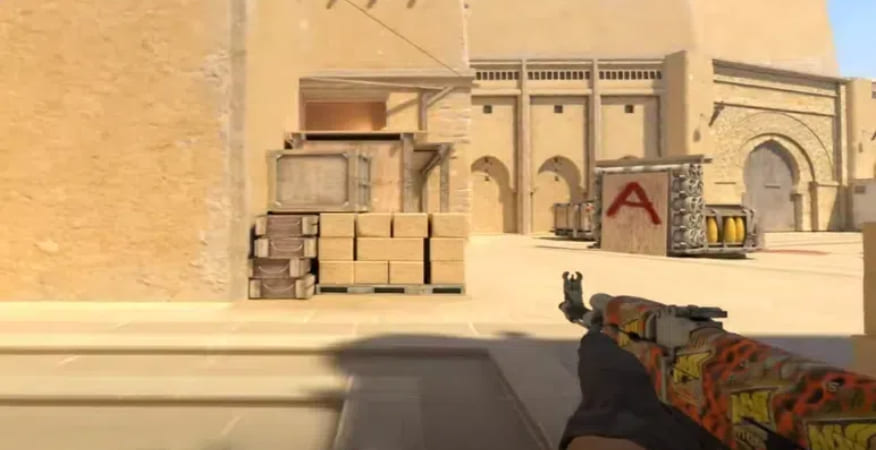
Enabling Tracer Bullets in CS2
1.Open Game Settings: Navigate to the bottom left corner of the game interface and click on the settings icon.
2.Enable Developer Console: In the game settings menu, find the option to enable the developer console and set it to “Yes”.
3.Open the Developer Console: Press the tilde (~) key on your keyboard to open the console.
4.Enter the Command: Type r_drawtracers_firstperson 1 into the console and press Enter. This will enable tracer bullets.
Disabling Tracer Bullets in CS2
1.Open the Developer Console: Press the tilde (~) key to bring up the console.
2.Enter the Command: Type r_drawtracers_firstperson 0 into the console and press Enter. This will disable tracer bullets.
Benefits of Disabling Tracer Bullets
1.Enhanced Focus and Aim: Removing the bright trails left by tracer bullets can significantly improve your focus. Without the visual distraction, your eyes can stay locked on the crosshair, making your aim more precise and improving your shooting performance in critical moments.
2.Clearer Vision During Gameplay: A cleaner screen not only helps maintain focus but also allows you to observe the battlefield more clearly. Enhanced visual clarity can provide a significant advantage, enabling you to spot enemies faster and respond more quickly.
Additional Tips for Maintaining a Clear Visual Environment
Conclusion
Top Picks

Huntsman Weapon Case
$85.49 – $288.56

Chroma 2 Case
$39.56 – $101.11

Spectrum Case
$39.08 – $48.86



















