How to Reduce Lag and Latency in CSGO?
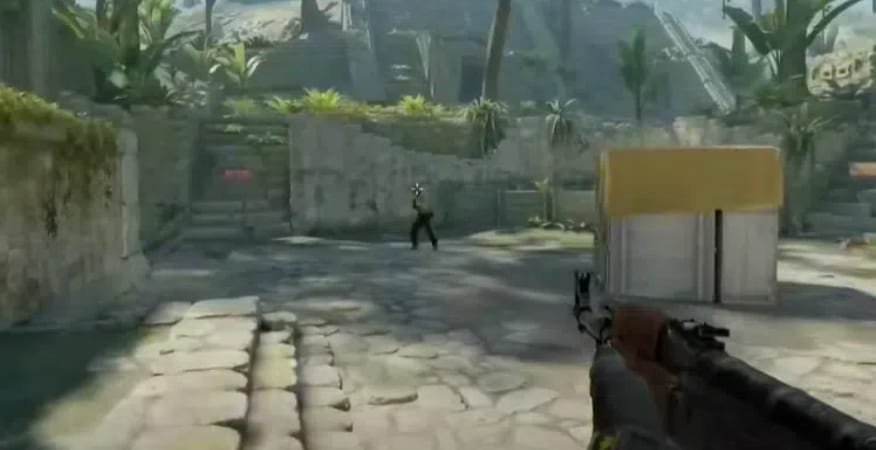
Why Reducing Lag and Latency is Crucial
1.Delaying Actions: Causing a delay between your actions and their execution in the game.
2.Affecting Accuracy: Making it difficult to aim and shoot accurately.
3.Disrupting Gameplay: Leading to a less enjoyable and more frustrating gaming experience.
Four Proven Methods to Reduce Lag and Latency in CSGO
1: Unsubscribe from Workshop Content
Open Steam: Launch the Steam client and navigate to your game library.
Right-Click on CSGO: Right-click on CSGO and select Properties.
Navigate to Workshop: Click on the Workshop tab.
Unsubscribe from All Content: Unsubscribe from all the content you have subscribed to. This can help reduce the load on your game and improve performance.
2: Disable Full-Screen Optimization
Open the Game Directory: Navigate to the CSGO installation folder, typically found at C:\Program Files (x86)\Steam\steamapps\common\Counter-Strike Global Offensive\game\bin\win64.
Find the CS2 Launch Program: Locate the CS2 executable file.
Right-Click and Select Properties: Right-click on the file and select Properties.
Disable Full-Screen Optimization: In the Compatibility tab, check the box for Disable full-screen optimizations. Click OK to save the changes.
3: Adjust In-Game Video Settings
Launch CSGO: Start the game and go to the main menu.
Open Settings: Click on the Settings icon and navigate to Video Settings.
Select Advanced Video Options: Go to the Advanced Video Options tab.
Change High Dynamic Range (HDR): Find the High Dynamic Range setting and change it from Quality to Performance. This adjustment can help reduce lag by lowering the graphical load.
4: Use a Game Optimization Tool
Enable a Game Accelerator: Using a game accelerator can significantly improve your connection and reduce latency. There are several game accelerators available that are specifically designed for CSGO.
Install and Configure: Download and install a reputable game accelerator. Follow the setup instructions to configure it for optimal performance.
Activate the Accelerator: Ensure the accelerator is running whenever you play CSGO to maintain a smooth and lag-free experience.






















