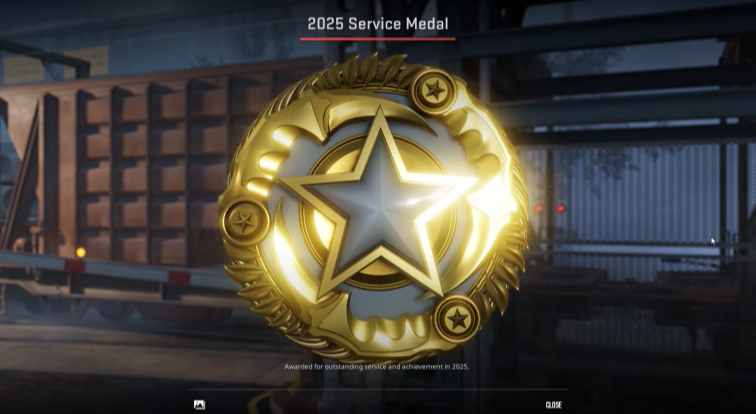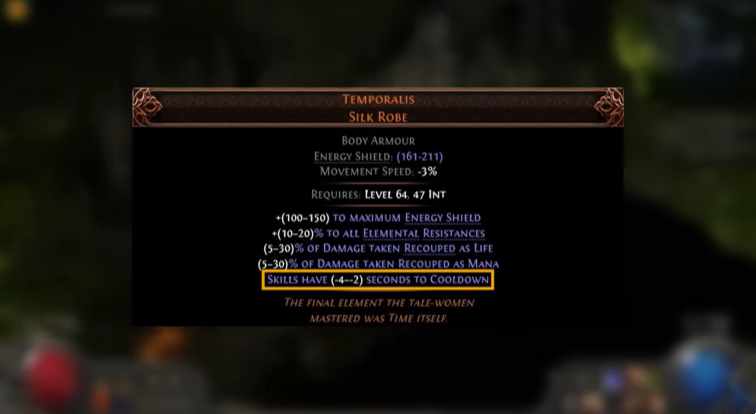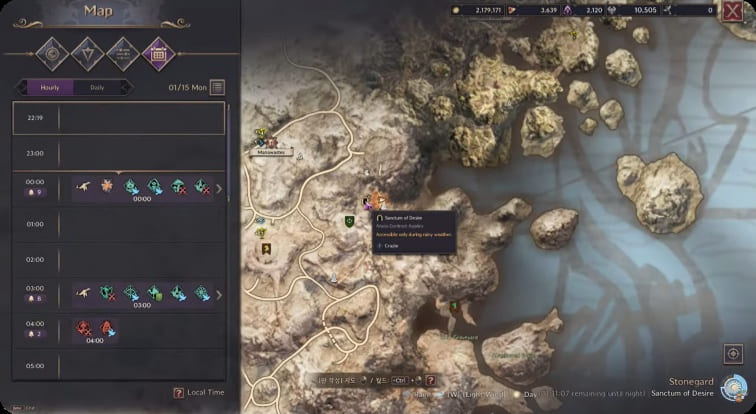How to Use CS2 Gamma Command to Improve Visibility?
September 14, 2024 11:43 am
Counter-Strike 2 (CS2) is a game where every detail matters. One crucial aspect often overlooked is the game’s gamma settings. Adjusting gamma can significantly impact your visibility and overall gameplay experience. This article will delve into the CS2 Gamma Command, explaining what it is, how to use it, and why it matters.
The CS2 Gamma Command allows players to adjust the game’s gamma settings. Gamma affects the brightness and contrast of the game, making it easier to see enemies in dark areas. Proper gamma settings can give you a competitive edge.

Using the CS2 Gamma Command is straightforward. Follow these steps to adjust your gamma settings:
- Open the Console: Press the tilde (~) key to open the console.
- Enter the Command: Type
mat_monitorgamma followed by a value between 1.6 and 2.6. - Experiment with Values: Start with
mat_monitorgamma 2.2 and adjust up or down based on your preference. - Apply Changes: Press Enter and close the console.
Finding the perfect gamma setting requires some experimentation. Here are some tips to help you:
- Start with Default: Begin with the default value of 2.2.
- Adjust in Small Increments: Make small adjustments, like 0.1, and test the changes.
- Check Different Maps: Test your settings on various maps to ensure consistency.
- Consider Your Monitor: Different monitors display gamma differently. Adjust based on your specific hardware.
Proper gamma settings offer several benefits:
- Improved Visibility: See enemies more clearly, especially in dark areas.
- Better Contrast: Distinguish between different textures and objects easily.
- Enhanced Reaction Time: Spotting enemies faster improves your reaction time.
- Overall Better Gameplay: Enhanced visibility leads to a better overall gaming experience.
When adjusting gamma settings, avoid these common mistakes:
- Overexposure: Setting gamma too high can wash out colors and details.
- Underexposure: Setting gamma too low can make the game too dark.
- Ignoring Monitor Settings: Don’t forget to adjust your monitor’s brightness and contrast settings as well.
- Not Testing: Always test your settings in different game scenarios.
While adjusting gamma is crucial, consider these additional console commands for an optimized experience:
cl_crosshairsize: Adjusts the size of your crosshair for better accuracy.cl_radar_always_centered: Keeps the radar centered for better map awareness.fps_max: Limits your frame rate to ensure smooth gameplay.

Mastering the CS2 Gamma Command can significantly enhance your gameplay. By adjusting your gamma settings, you improve visibility, contrast, and reaction time. Remember to experiment with different values and test your settings across various maps. Proper gamma settings, combined with other console commands, can give you a competitive edge in CS2.
You might be interested in the following Articles: