How to Use the Developer Console in CSGO ?
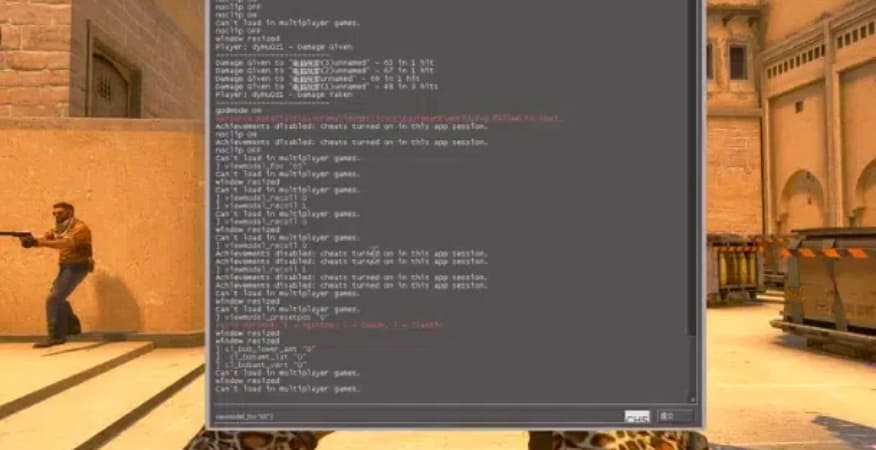
Why Use the Developer Console in CSGO?
1.Customizing Settings: Adjust game settings that aren’t available through the regular options menu.
2.Practicing Skills: Create custom practice scenarios with bots and specific conditions.
3.Troubleshooting: Use commands to diagnose and fix in-game issues.
How to Enable the Developer Console in CSGO
Open Game Settings
1.Launch CSGO: Start the game from your Steam library.
2.Access Settings: Click on the gear icon located on the left side of the main menu to open the settings menu.
Enable the Developer Console
1.Navigate to Game Settings: In the settings menu, click on the Game Settings tab.
2.Enable Console: Find the option labeled Enable Developer Console and set it to Yes.
Open the Developer Console
1.Use the Shortcut Key: Press the ~ key (usually located below the Esc key on your keyboard) to open the developer console.
2.Input Commands: Type your desired commands into the console and press Enter to execute them.
How to Input Commands in the Developer Console
1.Enter the Game Interface: Make sure you’re in the game interface.
2.Press ESC: Press the ESC key to pause the game and access the menu.
3.Open the Console: Press the ~ key to open the developer console.
4.Type Commands: Type the desired commands into the console and press Enter to execute them.
How to Disable Commands in the Developer Console
1.Open Game Settings: Launch CSGO and click on the settings icon on the left side of the main menu.
2.Access Game Settings: Click on the Game Settings tab.
3.Disable Console Commands: Find the Enable Developer Console option and set it to No to disable the console. Alternatively, you can manually clear specific commands by typing unbind all in the console.
Common Commands to Use in CSGO
1.sv_cheats 1: Enables cheat commands for practice and testing.
2.noclip: Allows you to fly through walls and explore the map.
3.god: Makes your character invincible.
4.bot_add: Adds a bot to the game.
5.mp_startmoney 16000: Sets the starting money to $16000 for all players.
Conclusion
Top Picks

Gamma Case
$34.31 – $107.22

CS20 Case
$23.02 – $40.93

Operation Broken Fang Case
$56.75 – $182.86


















