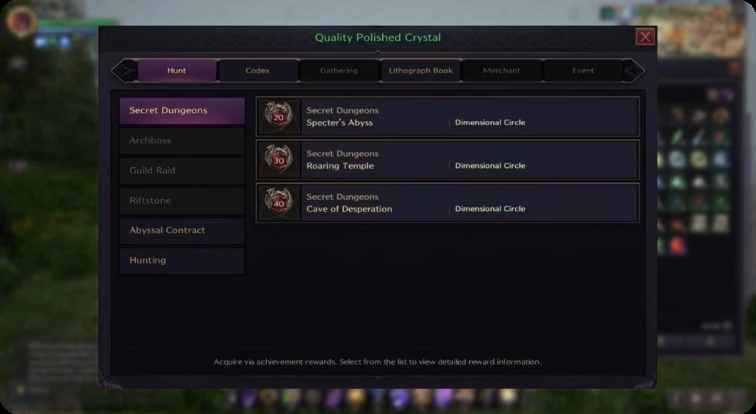How to Set Up and Optimize Your CS2 Config?
July 24, 2024 11:10 am
Setting up your CS2 config can significantly enhance your gameplay experience. Whether you’re a seasoned player or new to Counter-Strike 2, having the right configuration can make all the difference. In this guide, we’ll explore how to set up your CS2 config, including aliases and binds, to optimize your performance.
Your CS2 config is essentially a set of commands that customize how the game runs. These commands can adjust everything from graphics settings to keybindings. By fine-tuning your CS2 config, you can create a gaming environment tailored to your preferences and needs.
To begin, you’ll need to locate your CS2 config file. This file is typically found in the game’s directory under cfg folder. You can open it with any text editor to start making changes.
- Resolution and Graphics Settings: Adjusting your resolution and graphics settings can improve performance. For example:
mat_setvideomode 1920 1080 1
This command sets your game to run at 1920×1080 resolution.
- Mouse Settings: Fine-tuning your mouse sensitivity and acceleration is crucial. Use the following commands:
sensitivity 2.5
m_customaccel 0
- Crosshair Settings: Customizing your crosshair can enhance your aiming accuracy. Example commands include:
cl_crosshaircolor 5
cl_crosshairsize 3
Advanced Config
Aliases and binds are advanced commands that can streamline your gameplay. Aliases allow you to create shortcuts for complex commands, while binds let you assign actions to specific keys.
Aliases can simplify multi-step actions. For instance, you can create an alias to buy your favorite weapons with a single key press:
alias +buycombo "buy ak47; buy deagle"
bind f1 +buycombo
This command buys an AK-47 and a Desert Eagle when you press F1.
Binds are straightforward and highly effective. They let you assign specific actions to keys. Here are some useful binds:
bind "mouse4" "use weapon_flashbang"
bind "mouse5" "use weapon_smokegrenade"
These binds allow you to quickly switch to your grenades using your mouse buttons.
If you’re switching to a new computer or want to share your settings with friends, transferring your CS2 config is simple. Copy your config.cfg file from the cfg folder and paste it into the same directory on the new machine. This ensures all your settings are preserved.
Always keep a backup of your config. This way, you can easily revert to your preferred settings if something goes wrong. Simply copy the config.cfg file and store it in a safe location.
Performance optimization is crucial for a smooth gaming experience. Here are some tips to enhance your config:
- Disable Unnecessary Effects: Turn off features that don’t impact gameplay, like motion blur:
mat_motion_blur_enabled 0
- Adjust Texture Settings: Lowering texture quality can improve frame rates:
- Network Settings: Optimize your network settings to reduce lag:
rate 786432
cl_cmdrate 128
cl_updaterate 128

Mastering your CS2 config can elevate your gameplay to new heights. By customizing your settings, creating aliases, and setting up binds, you can create a personalized gaming experience that suits your style. Remember to keep a backup of your config file and continuously tweak your settings for optimal performance. With the right config, you’ll be well on your way to dominating the competition.