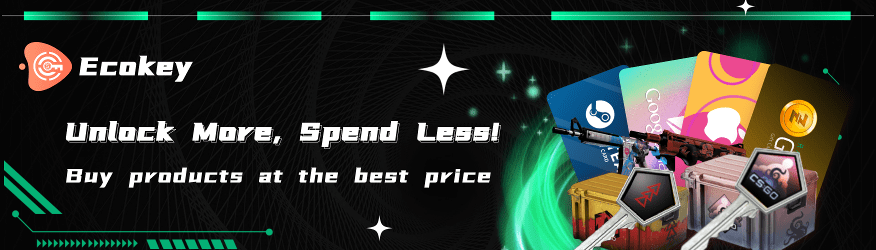How to Watch CSGO Demos?
August 6, 2024 11:56 am
Watching
CSGO demos can be an invaluable tool for improving your gameplay, understanding strategies, and learning from professional players. Here’s a detailed guide on how to watch CSGO demos:
Ensure you have downloaded the demo file you want to watch. These files are usually saved in a specific format on your computer, often with a .dem extension. You can obtain these files from various sources, including official tournament sites or community platforms.
Launch CSGO and navigate to the main menu. From here, you will need to access the console to control the demo playback.
To open the console, press the ~ key (tilde key). If the console does not open, you may need to enable it in the game settings:
Go to Settings > Game Settings.
Find the option labeled Enable Developer Console and set it to Yes.
With the console open, type the command demoui and press Enter. This will bring up the Demo Playback Control panel, which offers various options for loading and controlling demos.
In the Demo Playback Control panel, click the Load button. This will allow you to browse your computer for the demo file you want to watch. Once you have selected the file, click Start to begin playback.
While the demo is playing, you can control it using your keyboard and mouse:
Adjust Playback Speed: Use the arrow keys or mouse wheel to speed up or slow down the playback.
Pause/Play: Press the Space key to pause or resume playback.
Change Perspective: Click the left mouse button to switch between different player perspectives.
Advanced Controls: Press Shift+F2 to open the advanced demo control panel, which provides additional options like changing camera positions and angles.
To enhance your demo-watching experience, you can use several console commands and techniques:
Show FPS: Type cl_showfps 1 in the console to display the frame rate, helping you monitor the smoothness of the playback.
Skip to Key Moments: Use the demo control panel to fast-forward to critical moments in the match or rewind to review important plays.
Watching CSGO demos is a powerful way to improve your gameplay and learn from the best players in the world. By following these steps, you can easily load and control demos, making the most out of your viewing experience.